1. Open Outlook.
2. Click the Tools menu, and select Account Settings...
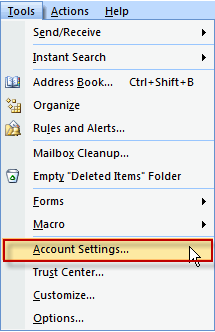
3. On the E-mail tab, click New...
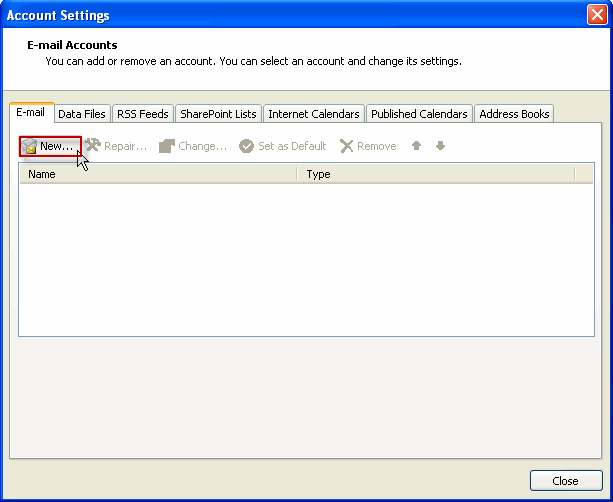
4. If you are prompted to Choose E-mail Service, select Microsoft Exchange, POP3, IMAP, or HTTP, and click Next.
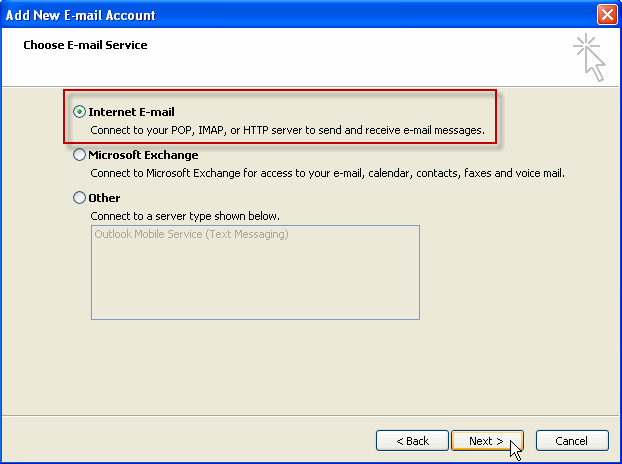
5. Then, click Next.
6. Fill in all necessary fields to include the following information:
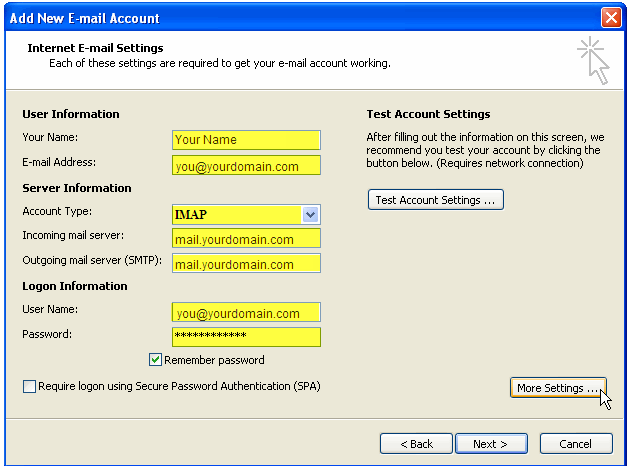
• Your Name: Enter the name recipients will see when they receive your message.
• E-mail Address: Your email address
• Account Type: IMAP
• Incoming mail server: Enter mail.yourdomain.com
• Outgoing mail server (SMTP): Enter mail.yourdomain.com
•
User Name: Enter your email address
Password: For
Outlook to save your password, check the box labeled "Remember Password" and
enter your password in the text field.
• Click Next