8. Open Outlook.
9. Click the Tools menu, and select E-mail Accounts...
10. Click Add a new e-mail account, and then click Next.
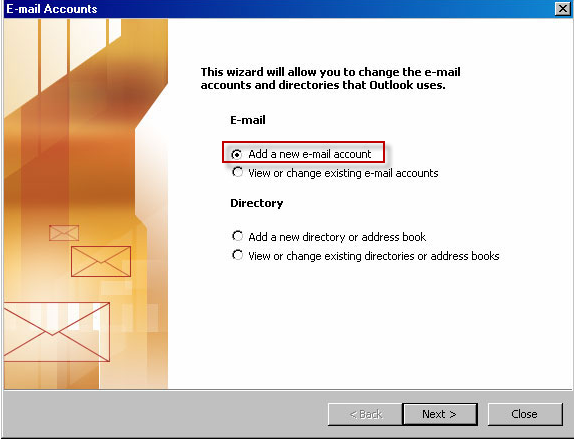
11. Choose POP as your server type then click Next.
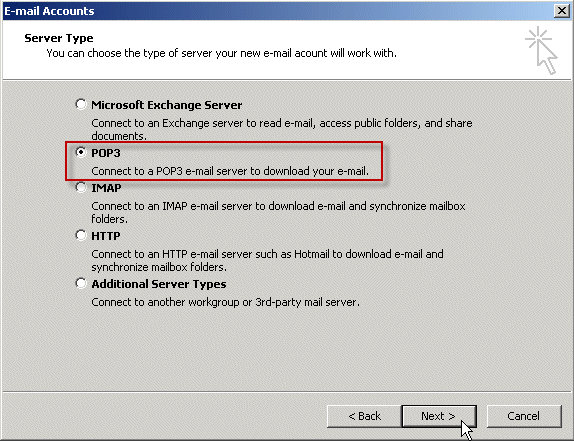
12. Fill in all necessary fields to include the following information:
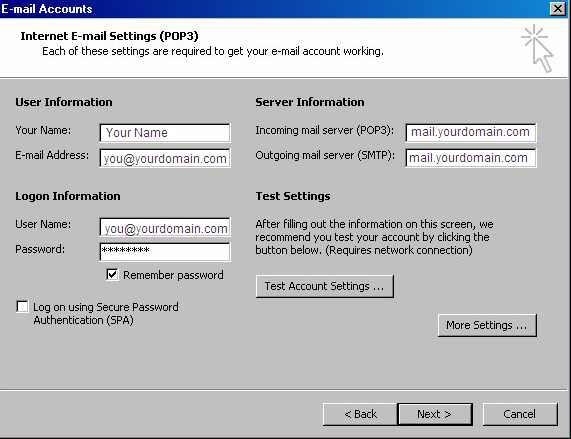
User Information
Your Name: Enter
your name as you would like it to appear in the From: field of outgoing
messages.
Email Address: Enter your full email address
Server Information
Incoming mail server
(POP3): mail.yourdomain.com
Outgoing mail server (SMTP):
mail.yourdomain.com
Login Information
User Name: Enter
your full email address
Password: Enter your email password
13. Click Next.
14. Click Finish.