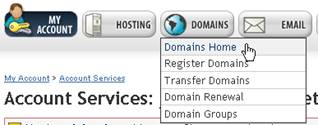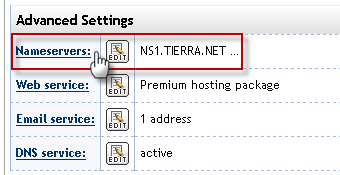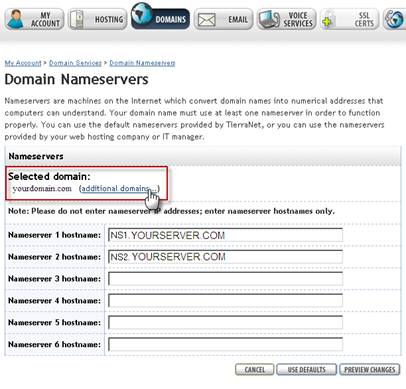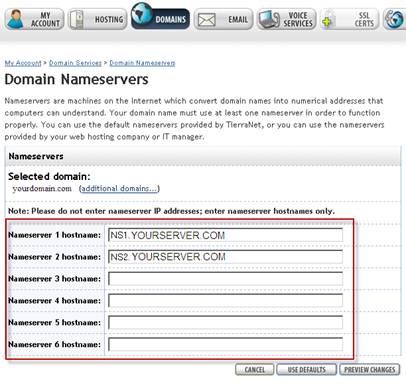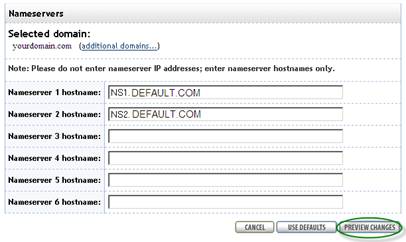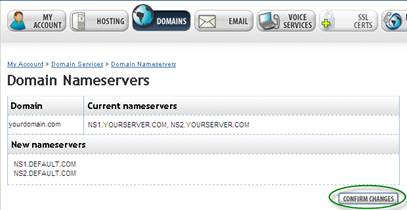To update your domain nameservers, please follow the instructions below:
|
Login to your account by clicking here.
|
|
|
Select or click the Domains option from the navigation bar then choose Domains Home from the drop down menu.
|
|
|
Locate the Advanced Settings section on the Domain Services page. The Nameservers section can be found in this box.
|
|
|
Click the Nameservers link or the Edit button to the right of the Nameservers link to proceed. |
|
|
Select the domain name for which you will be changing the nameservers.
If you need to make the change on more than one domain in your account, click the Additional Domains link. |
|
|
Delete the current server names and type the new nameservers hostnames into the appropriate text fields.
Please note one server per box.
Do not enter nameserver IP addresses; enter nameserver hostnames only. |
|
|
To automatically input our default nameservers, click the Use Defaults button. |
|
|
When you’re ready, click the Preview Changes button for an overview of your changes. |
|
|
To confirm your nameserver change, click the Confirm Changes button. |
|
**Please note that nameserver changes take 24-48 hours to propagate. During this time, your website and email services may not be fully accessible.