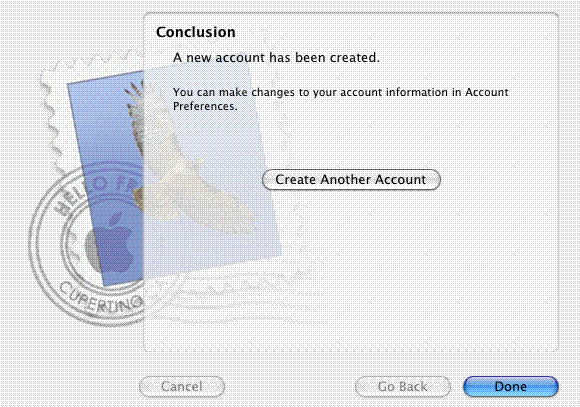Open Apple Mail.
Click Mail and select Preferences
Open the Accounts tab, and click the plus sign (+) along the bottom to add a new account.
Select IMAP in the Account Type drop-down menu.
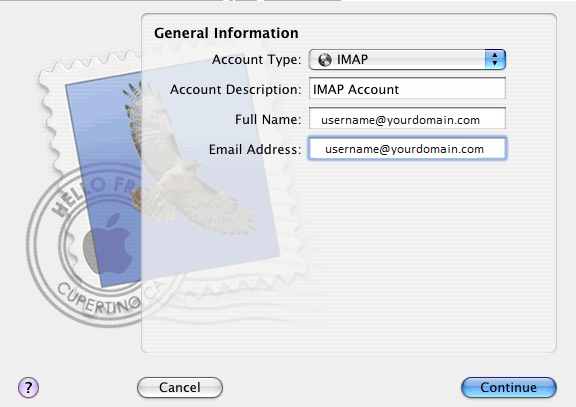
Enter the Incoming Mailserver name provided by your host, followed by your username (full email address) and your password. Then, click Continue.
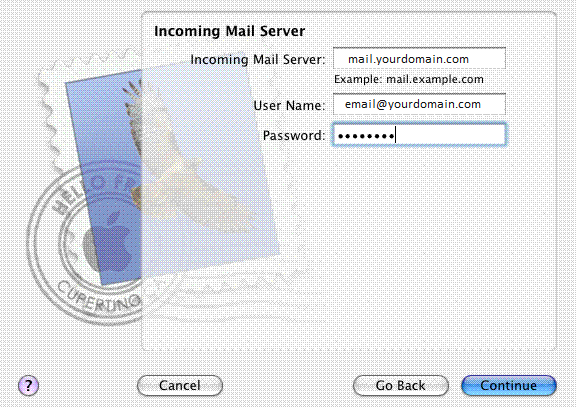
For Outgoing Mail Server, enter mail.yourdomain.com then enter your full address next to User Name and enter your password. Then click Continue.
.
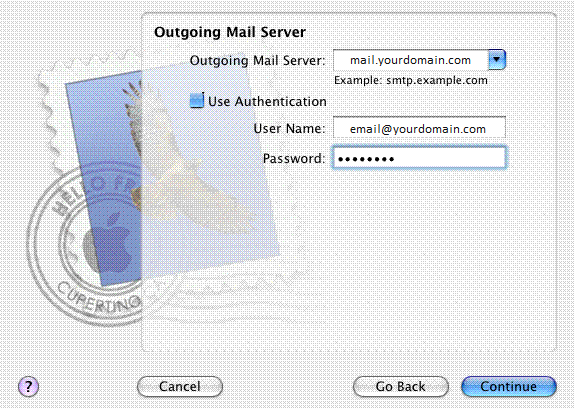
If setup is successful, you'll see the screen below. Then click Done.