1. Open Windows Live mail.
If this is the first time you've opened Windows Live mail, you may be prompted with Add an email account window. If you are not prompted, you can add an account by clicking on Add an email account displayed at the bottom left-hand pane.
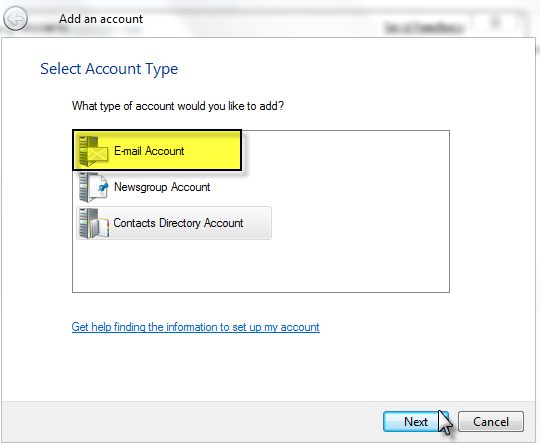
2. Enter your valid email address proceeding with entering a valid password.
3. Click on the box underneath stating manually configure server settings for email account.
4. Click next.
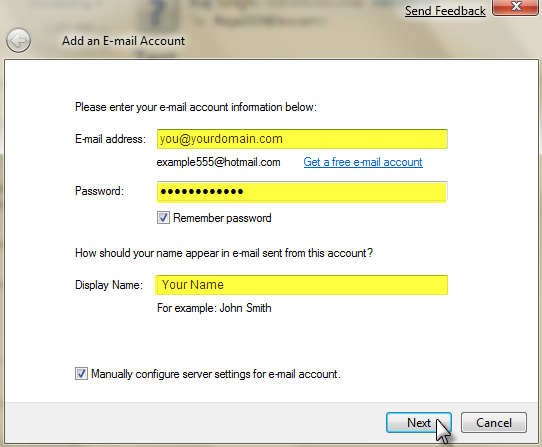
5. On the proceeding window choose incoming mail server POP.
• Incoming Server: mail.yourdomain.com
• Outgoing Server: mail.yourdomain.com
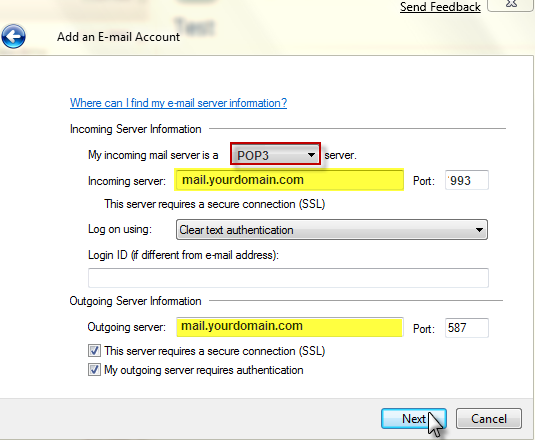
6. Click Next then Finish.