1. Open Outlook Express.
2. Click the Tools menu, and select Accounts...
3. Click Add, and then click Mail...
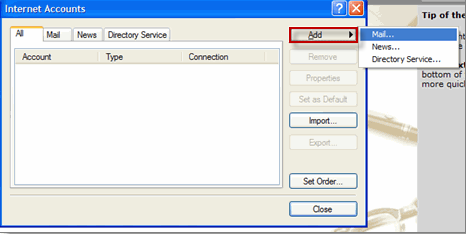
4. Enter your name in the Display name: field, and click Next.
5. Enter your full Gmail email address (you@yourdomain.com) in the Email address: field, and click Next.
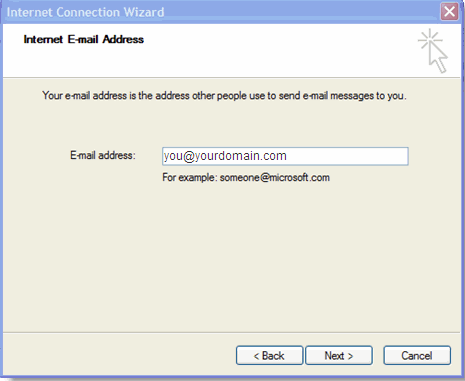
6. Enter mail.yourdomain.com in the Incoming mail (POP3, IMAP or HTTP) server: field. Enter mail.yourdomain.com in the Outgoing mail (SMTP) server: field.
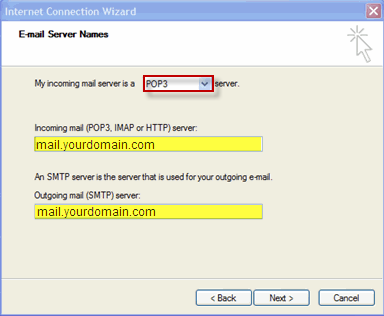
7. Click Next.
8. Enter your full email address (including '@yourdomain.com’) in the Account name: field. Enter your email password in the Password: field, and click Next.
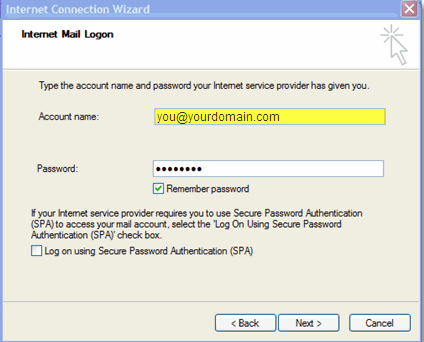
9. Click Next.
Click Finish.