1. Connect your device to the internet.
2. Select Settings on the home screen:
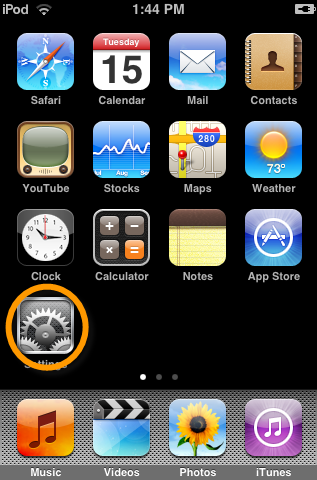
3. Select Mail, Contacts, Calendars to start iPhone Mail:
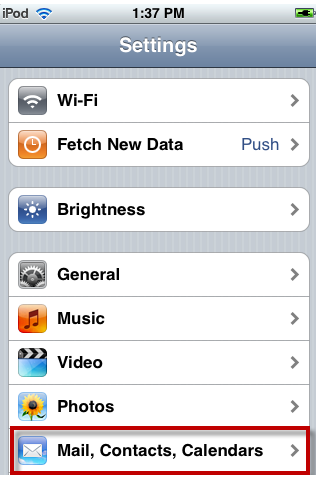
4. Touch Add Account, select Other:
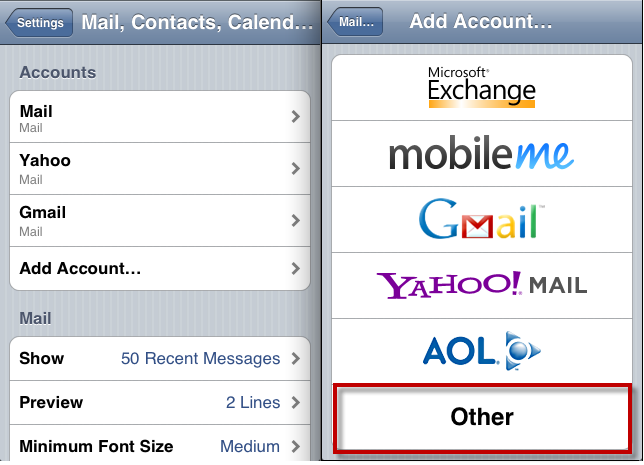
5. Page with account information fields appears:
Fill out the information fields as follows:
Account information
• Name: Enter your full name as you would like it to appear on the messages that you send.
• Address: Your Email Address
• Description: Name your account something descriptive such as Your Domain Name
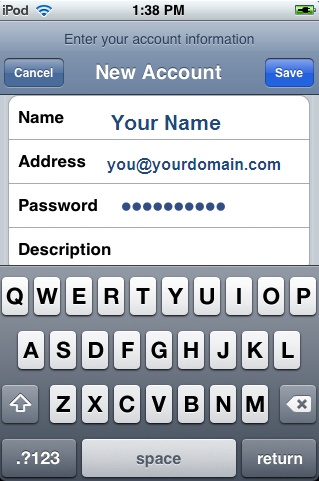
6. Select POP
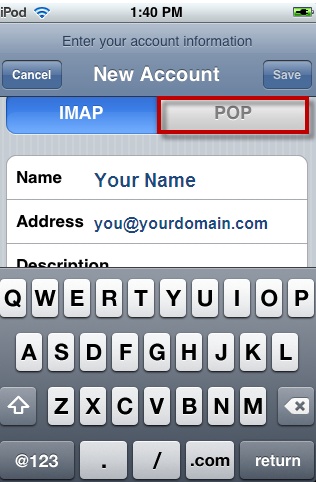
Incoming Mail Server
• Host Name: mail.yourdomain.com
• User Name : you@yourdomain.com
• Password: your account password
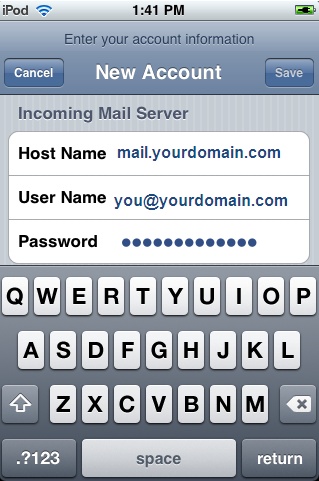
Outgoing Mail Server (SMTP)
• Host Name: mail.yourdomain.com
• User Name: you@yourdomain.com
• Password: your account password
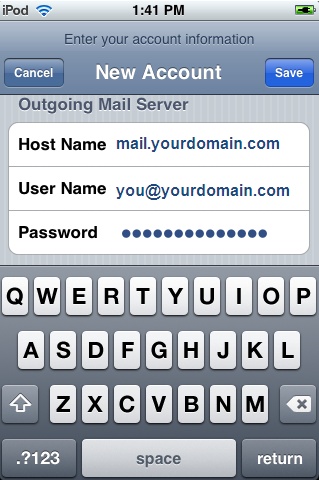
7. Touch Save button. Your account will be verified and you will be returned to the Mail settings screen.
Congrats! You have now configured your email account and are ready to send/receive messages.